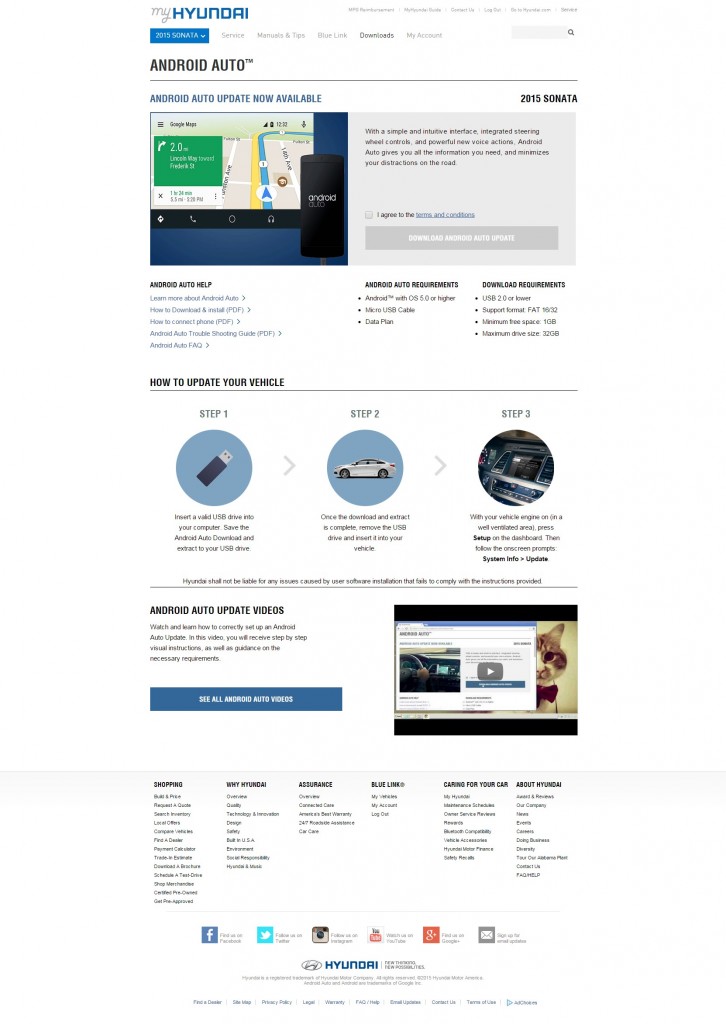Owners of a 2015 Sonata with Navigation can now get the Android Auto software update free of charge at MyHyundai.com (www.myhyundai.com).
[ads id=”0″ style=”float:left;padding:9px;”]The software is also available for free at Hyundai dealerships nationwide. Hyundai is the only automaker to have Android Auto on production vehicles today, starting with the Sonata and soon expanding to other models.
“This is the first time we’ve made a software upgrade available using the MyHyundai portal,” said Michael Deitz, senior group manager of Connected Care, Hyundai Motor America. “Sonata owners can add more value with Android Auto in an easy-to-do upgrade that takes less than an hour. Hyundai is continuing to offer the best user experience possible by leveraging its MyHyundai platform, so customers have the option to update their car – their way.”
The Android Auto compatible Navigation system with an eight-inch touchscreen display is available on the Sonata Sport, Eco, Limited, Sport 2.0T and Limited 2.0T models.
Consumers can watch the Hyundai Sonata Android Auto Tutorial (https://www.youtube.com/watch?v=fzMp9dwZW-E) , which is available on the Hyundai USA YouTube channel, for instructions on how to download the software and install it in their compatible vehicles.
[ads id=”3″ style=”float:left;padding:9px;”]
To obtain the software, customers need to visit the MyHyundai owner’s site (https://www.hyundaiusa.com/myhyundai). If the owner does not have a MyHyundai account, they need to click register. To register, owners will need their name, e-mail address, zip code and Vehicle Identification Number (VIN). Once the owner has a MyHyundai account, they can login by entering their account ID and password. Upon login, the owner must perform the following steps:
- Select 2015 Sonata on the drop-down menu in the top left of the navigation bar.
- Once the owner gets to the Sonata 2015 screen, they can select downloads in the navigation then the Android Auto downloads drop-down.
- On the Android Auto downloads page, the owner must agree to the terms and conditions to activate the download button.
- Once the download button is active, clicking it will start the download.
- Once the download is complete, the owner opens the downloaded file and selects run.
- Upon completing the download, the download tool will start.
- At this point, the owner connects a compatible USB driver to their computer.
- The download tool will automatically extract the downloaded files and put them on the USB drive.
- A confirmation screen will appear when the download is complete.
Vehicle Software Update steps:
- Park the car in a well-ventilated area and start the engine.
- Connect the USB drive with the vehicle software on it to the USB port in the Sonata.
- Press the setup button near the radio controls.
- Scroll down and tap the System Info icon on the touch screen.
- Tap update at the bottom of the touch screen.
- The Software Update will begin automatically.
- Enable Android Auto. Navigate to Connectivity Settings in the Setup menu to find the enable Android Auto on/off switch.
Installing Android Auto on the Phone
- Connect an Android Auto compatible phone to the Sonata via a micro USB cable and download the Android Auto app when prompted.
- Then the customer needs to hit the Android Auto icon on his or her touchscreen and Android Auto is ready.